How to create an account
There are a few routes that get you to the page where you can register your email and create a Lumminary account.
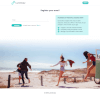
Route number 1: From the homepage, click on the “SIGN IN” button from the right-hand corner on the top of the page.
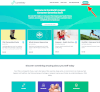
Route number 2: From any page of an app you want to purchase, click on the “ORDER NOW” button.
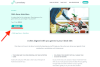
This will redirect you to a page that asks you to either upload your existing genetic data or sequence your DNA.
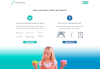
Regardless of the route you follow will take you to a page where you can either sign in to your existing account or create a new one. To create a new account, click on the button “Create an account”.

When you get to the page below, type in your email address and click the “CONTINUE” button.

You will now be asked to fill in your personal details. Then, once you’ve read the Terms and Conditions, tick the box where it says “I accept the Terms & Conditions and Privacy Policy”. And then click the “CONTINUE” button.

If you’re setting up an account because you want to buy an app, then the next step is to provide your card details.

From here, you can either order a DNA collection kit, by choosing the right type of sequencing for you.

If you already have a genetic data file, you will need to upload it before you make any further app purchases.
SEE HERE HOW TO UPLOAD YOUR DNA DATA
You will now review your order and finalise the purchase, if that’s the case.
At the end of this process, you will receive and email from the Lumminary team, asking you to verify your Lumminary registered email.

Click to confirm your email, and you’re done. Your account is now activated.

